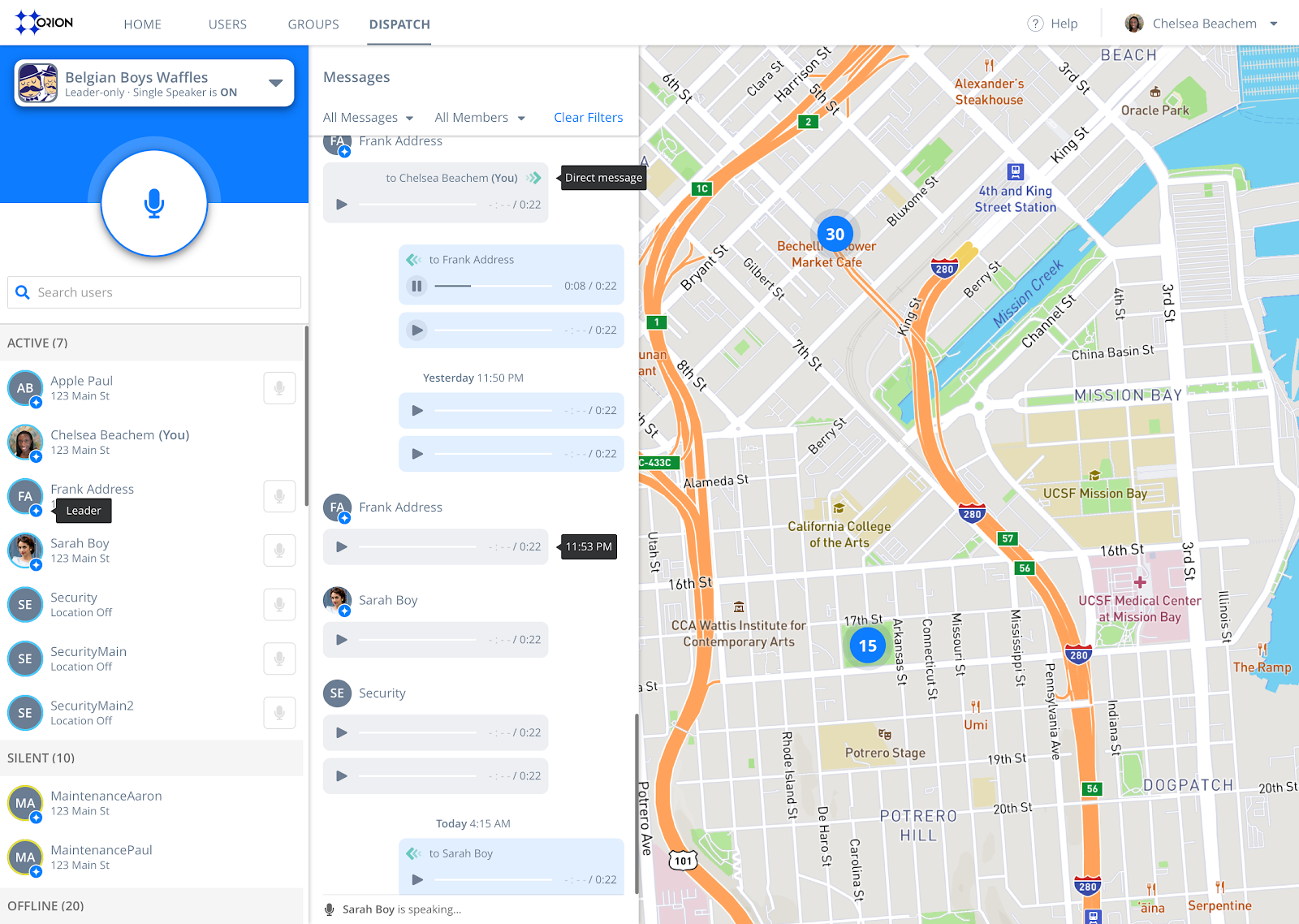Web PTT Guide
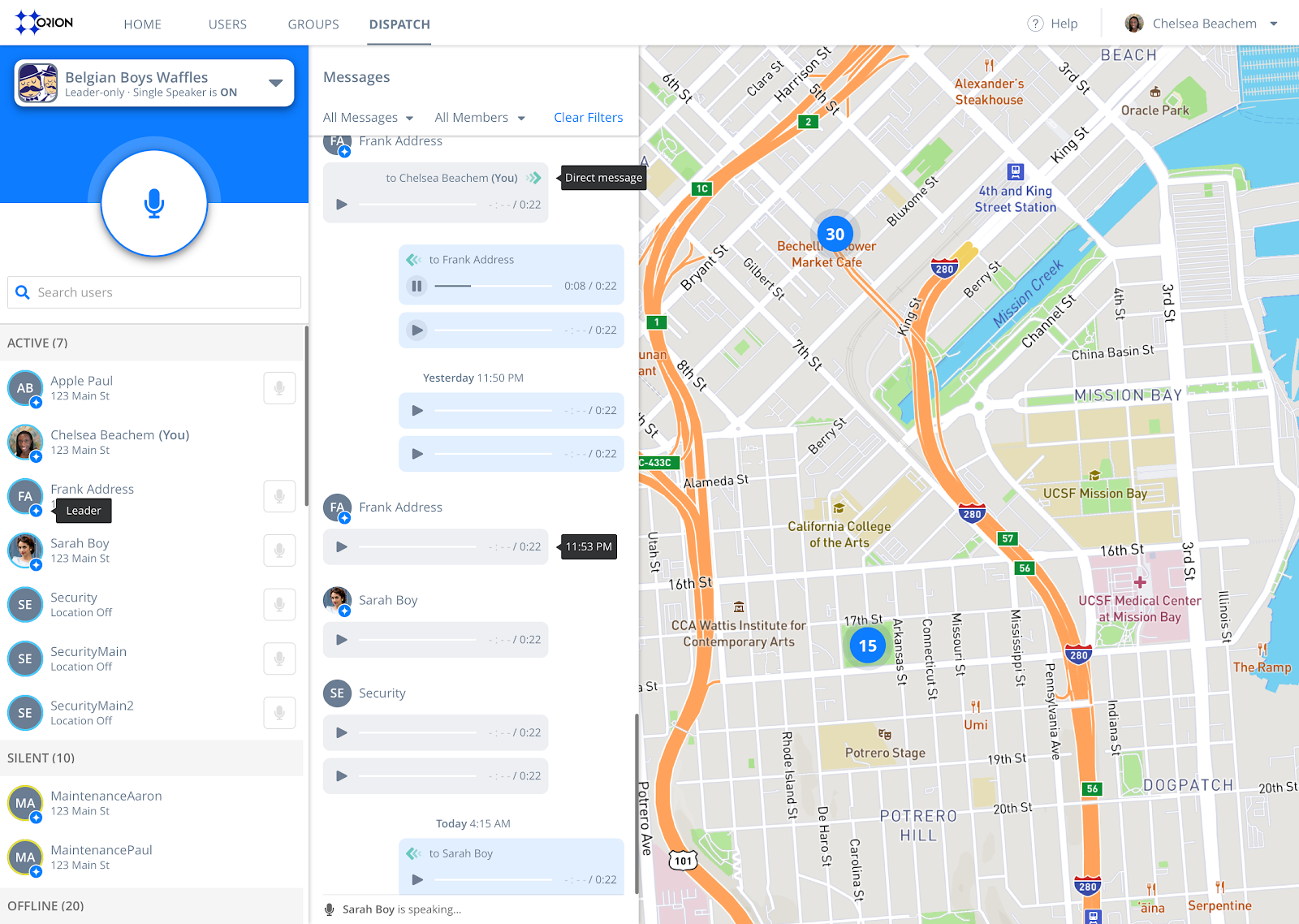
Using the Web PTT Console
Go to the Orion Command Center and log in with your email address or username, and password.
- Click on the "Dispatch" tab in the upper left. You will now see a three-panel dispatch console for talking to your entire group, direct messaging, replaying recent messages, as well as mapping.
- Select a group from the drop-down group list, in the upper left.
- There are two ways to communicate:
- To speak to the entire group, click-and-hold the blue microphone button in the upper left -- this will broadcast to everyone in the group.
- To speak to an individual member, click-and-hold the smaller square button to the right of the user’s name in the user’s list, in the bottom left.
- In the center panel, you’ll see message playback logs that contain previous group messages, as well as individual, direct messages. Press play to listen to past messages.
- In the right panel, you’ll see a map with user locations. If location sharing is enabled for a user, the current location of that user will be displayed below their name, in the user’s list in the bottom left; if location sharing is disabled, “Location Off” will be displayed below their name instead.
Tips
- In the user list, in the bottom left, you’ll see a blue circle with a white star to the bottom right of the user’s avatar; this indicates that they’re a group leader. Click these links to learn more on the difference between leaders and basic members, and how to toggle this for any member, as an admin.
- Dispatch Tab does not share location from the browser, however, location-sharing is turned on for mobile device users. Admins can enable or disable this by clicking on the “Users” tab, selecting the user’s name, and toggling the location sharing option on or off.
- If your messages are not playing live and/or not showing the latest messages in the message playback log perform a hard refresh on the browser with the following steps:
- On Mac - Press and hold Command ⌘ + SHIFT + 'R' letter on keyboard
- On Windows - Press and hold CTRL + SHIFT + 'R' letter on keyboard
- If you're logged into the Mobile app make sure you leave the Group on that mobile device when using WebPTT
Web Console is available with Orion Subscription Plans: please contact our sales team for more information.
No results found