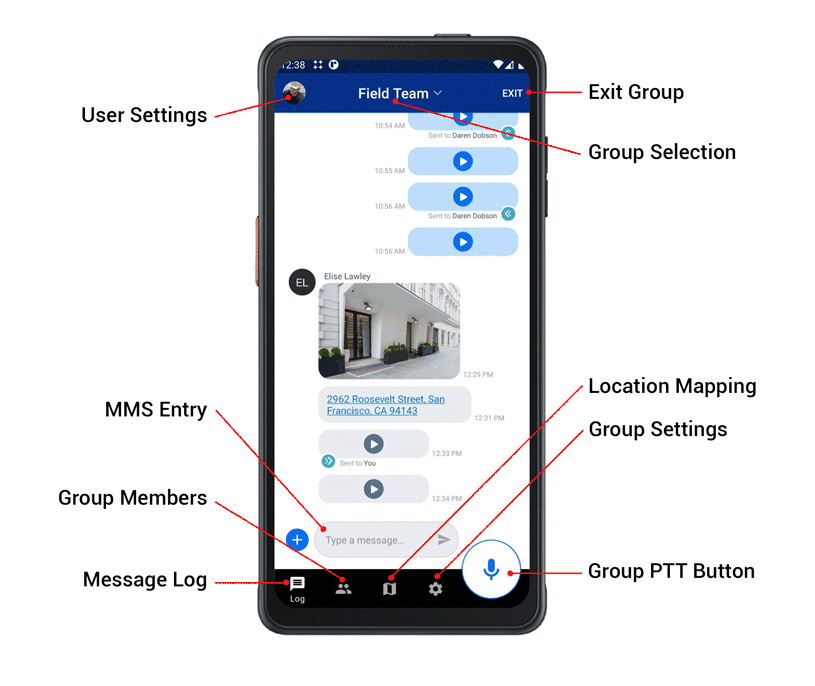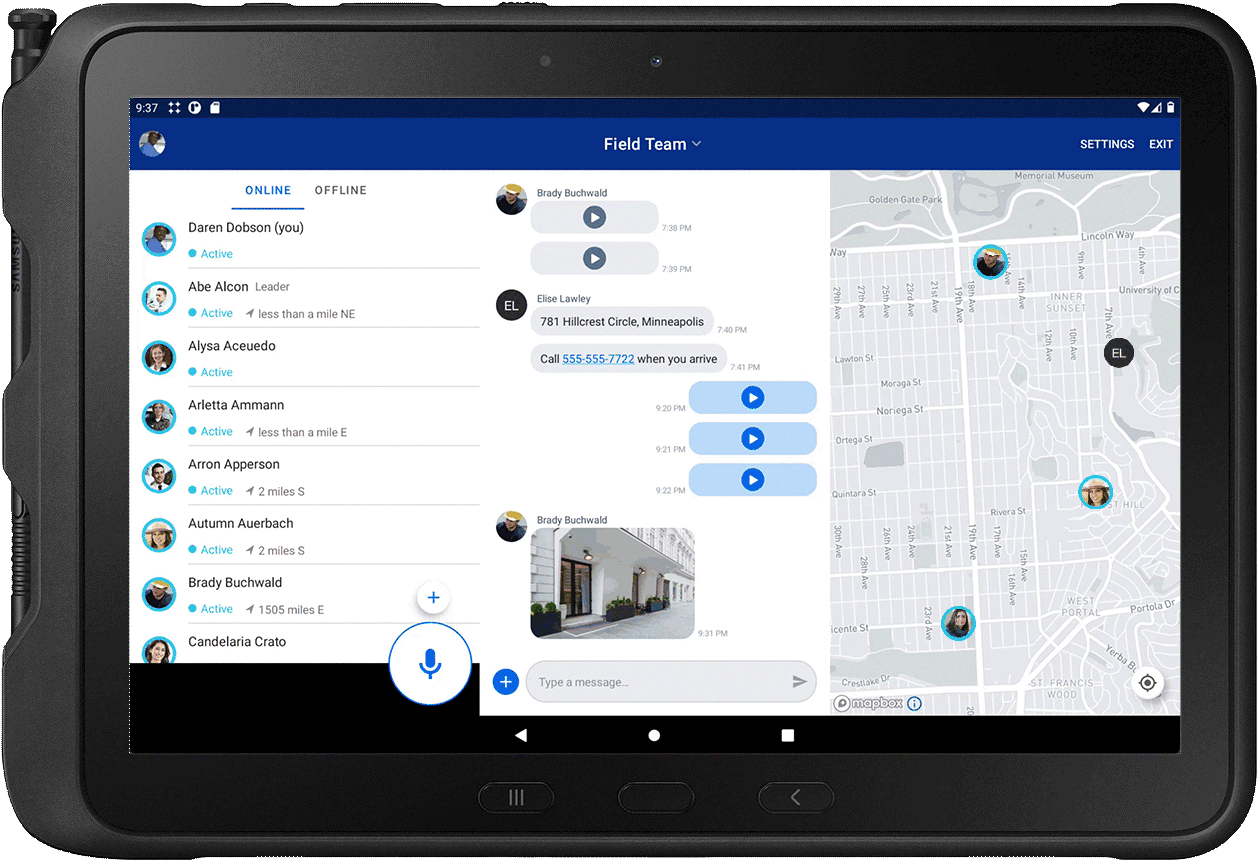Orion App User Interface
Orion's mobile app design will make it even easier to use Orion when collaborating with your team:
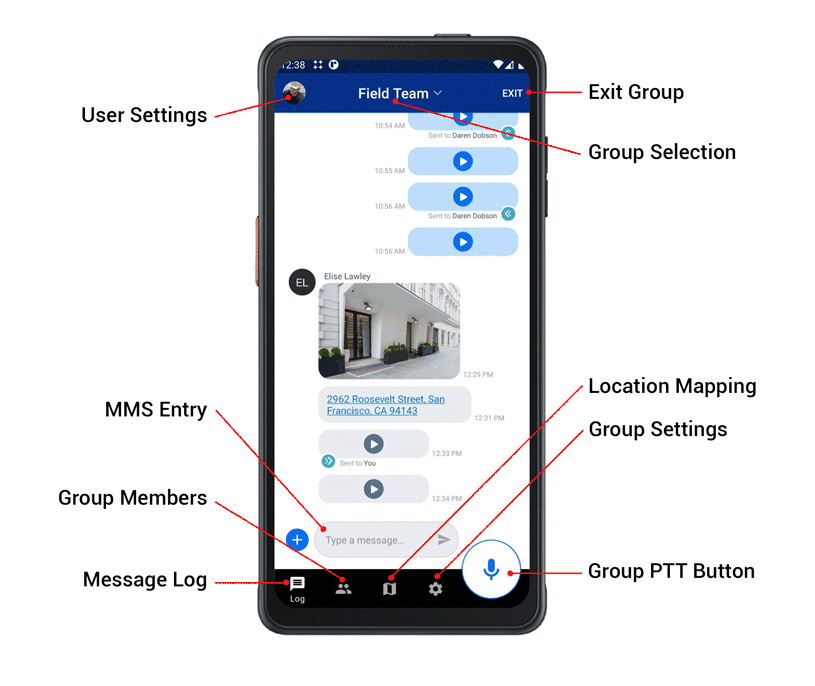
Getting Started:
- Launch Orion App and enter your login and password information
- Approve the following required permissions:
- Microphone Access
- Location Access (if applicable)
- Storage & Camera for Multimedia (if applicable)
- For Android Devices please turn OFF battery optimization for the Orion App
How to use the Group PTT button:
- Push-and-hold the Group PTT button(bottom right), wait for the tone, then begin speaking
- The Group PTT button will turn blue to let you know you’re now talking to your group
- Please ensure to hold the Group PTT button the entire time you’re speaking, then wait a moment after speaking before releasing it
Receiving Messages:
- Any incoming voice messages will be played through your phone’s speaker or connected headphones, even when your phone screen is off
- To stop hearing messages from your group, simply tap the ‘Exit’ button on the top right corner. When you are ready to get back online, simply open the app and enter your group
How to Send 1-to-1 Voice Messages:
- Orion Pro Customers have the ability to send voice messages directly to another online team-member
- Go to the Team Tab and press-and-hold an online team member’s name
- Once you hear the go-tone, please speak your message and let go
- The message will be sent directly to that person
How to Send Photo, Video, Text, and Documents:
- Touch the Message Log Tab on the bottom left
- Type directly into the text entry area on the bottom, or touch the plus (+) to add an attachment
- Press send to share with your Orion Group
Optimized design for tablets too!
See the map, message log, and user list all on a single screen:
- Group Selection at the Top
- Online Users on the Left, Message Log in the Center, Map on the Right
- Settings and Exit Group on the Top Right
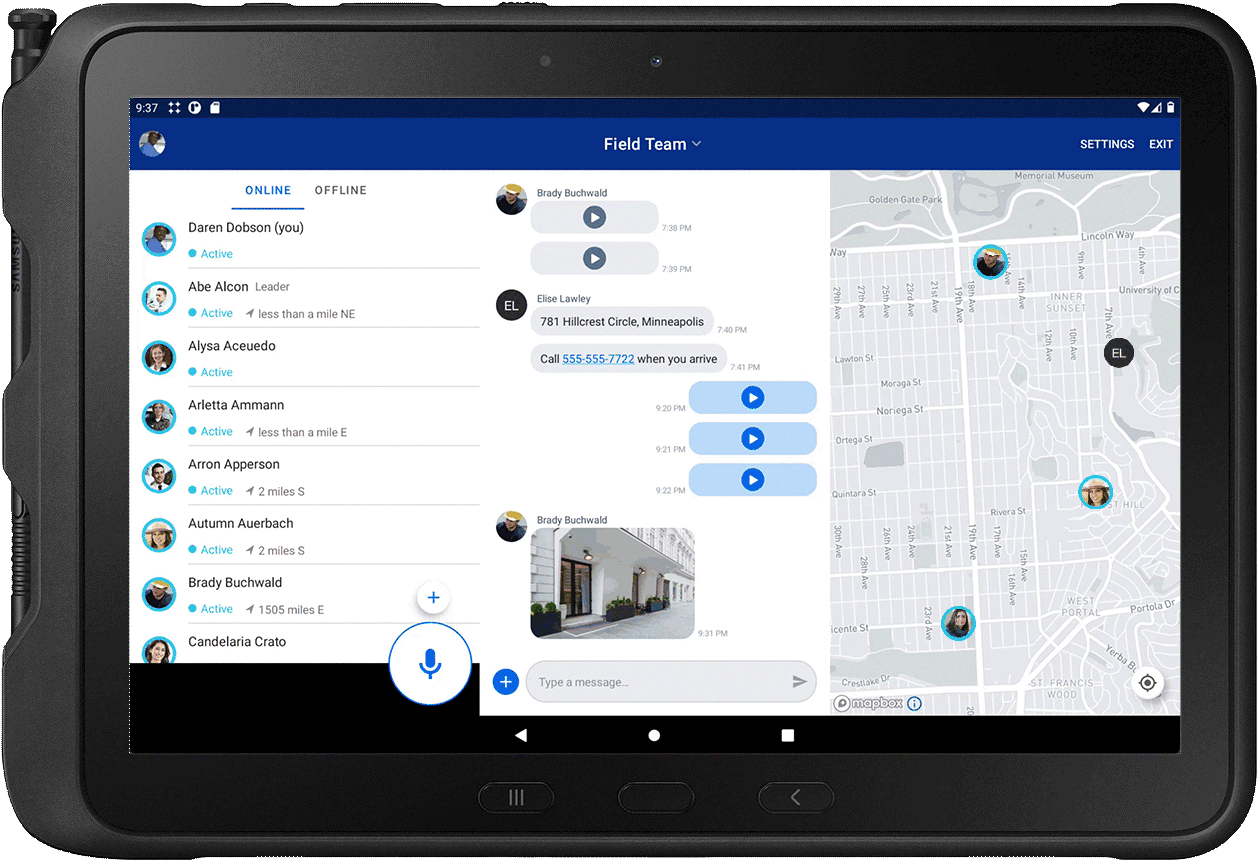
Tips
- Make sure your volume is up high enough to hear incoming audio.
- Use the Echo Chamber group to get familiar with Orion. Transmit a message and hear it playback to test if your speaker and mic are working properly
Troubleshooting
- If you are experiencing issues, please try closing the app. If the issue persists, please try rebooting your phone and launch the Orion app.
- Contact our support team by submitting in-app feedback or email us at support@orionlabs.io.
No results found